
Efficient client scheduling is a crucial part of business success, yet many professionals still struggle with time-consuming back-and-forth emails, missed appointments, and scheduling conflicts. In today’s fast-paced digital world, automation is key to streamlining this process.
By combining appointment setting software with LinkedIn, professionals can significantly improve their scheduling efficiency while enhancing client engagement. Appointment scheduling tools eliminate the hassle of manual coordination, while LinkedIn serves as a powerful networking platform to connect with prospects and book meetings seamlessly.
In this blog post, we’ll explore how appointment setting software and LinkedIn work together to optimize client scheduling. We’ll also share best practices to help you book more calls efficiently and convert more leads into valuable business relationships.
How Appointment Setting Software Streamlines Scheduling
Manually scheduling client meetings can be frustrating and time-consuming. Fortunately, appointment setting software automates this process, allowing businesses to schedule meetings effortlessly while reducing the chances of double bookings and missed appointments. Here’s how these tools streamline scheduling:
Automated Booking and Calendar Synchronization
Appointment scheduling software eliminates the back-and-forth of setting up a meeting by allowing clients to book available time slots directly from a shared booking link on LinkedIn. These tools sync seamlessly with popular calendars, including Google Calendar, Microsoft Outlook, and Apple Calendar, ensuring real-time updates and preventing scheduling conflicts.
Customizable Availability and Reminders
Users can set specific availability preferences, block off times when they are unavailable, and define working hours. Automated email or SMS reminders reduce no-shows by keeping clients informed about upcoming meetings. Some tools even offer rescheduling options, making it easier to manage last-minute changes.
Integration with CRM and Email Tools
Many appointment setting tools integrate with customer relationship management (CRM) systems, email marketing platforms, and productivity apps. This integration allows businesses to track client interactions, automate follow-ups, and ensure a seamless workflow. For example:
- Syncing with CRMs (like HubSpot or Salesforce) logs appointments directly into client records.
- Email automation sends confirmations and follow-ups without manual intervention.
- Video conferencing integrations (Zoom, Microsoft Teams, Google Meet) automatically generate meeting links.
Best Practices for Optimizing Your Scheduling Workflow
Implementing appointment setting software is just the first step toward efficient client scheduling. To maximize its benefits, businesses must optimize their workflow with best practices that enhance engagement, minimize scheduling conflicts, and improve overall efficiency. Here’s how to do it:
Choose the Right Appointment Setting Tool for Your Needs
Not all scheduling tools are the same, so it’s essential to select one that aligns with your business goals. Consider the following factors when making your choice:
- Integration: Does it sync with your CRM, email, and calendar?
- Customization: Can you personalize booking pages, meeting durations, and reminders?
- Scalability: Will it grow with your business needs?
- Ease of Use: Is the interface user-friendly for both you and your clients?
Set Up Automated Reminders and Follow-Ups
Missed appointments can be costly. As such, it is important to take advantage of automated notifications to clients via email or SMS. Best practices for reminders include:
- Sending a confirmation email immediately after booking.
- Scheduling reminder emails (e.g., 24 hours and 1 hour before the meeting).
- Automating follow-up emails with thank-you notes and next steps.
Personalize Outreach for Better Engagement
A one-size-fits-all approach doesn’t work in client interactions. When reaching out to schedule meetings—especially via LinkedIn—personalization is key. Best practices include:
- Using the client’s name and relevant details in messages.
- Highlighting why the meeting is valuable for them.
- Keeping messages concise and professional while offering a clear next step.
For example, instead of a generic “Let’s connect for a call,” try:
Track and Analyze Appointment Data for Continuous Improvement
To refine your scheduling process, track key metrics such as:
- Meeting attendance rates: How often do clients show up?
- Time-to-schedule: How long does it take for prospects to book?
- Follow-up success rates: How many meetings lead to conversions?
Most appointment scheduling tools offer analytics dashboards to help monitor these insights. By regularly reviewing your data, you can adjust your strategy, improve response rates, and streamline your scheduling workflow for better results.
How to Leverage LinkedIn for Efficient Appointment Setting
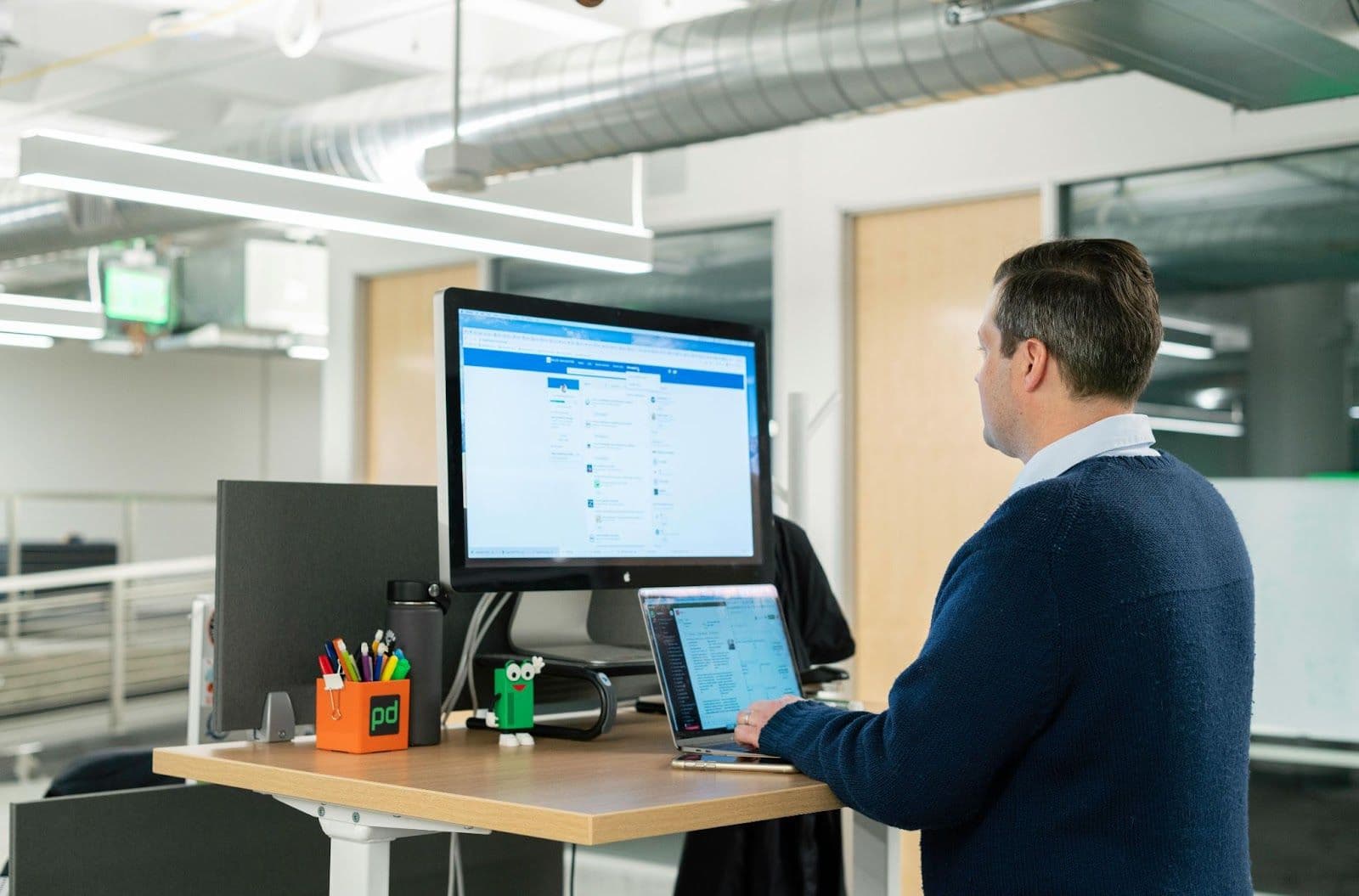
LinkedIn is a powerful networking platform that allows professionals to connect with prospects, nurture relationships, and schedule meetings seamlessly. By combining LinkedIn with appointment setting software, you can streamline the scheduling process, reduce friction, and increase engagement with potential clients. Below, we outlined how to do it effectively.
Use LinkedIn Messaging for Outreach and Scheduling
Instead of relying solely on cold emails or phone calls, LinkedIn messaging provides a more direct and personalized way to connect with potential clients. You can use it to start conversations with warm leads, offer valuable insights before pitching a meeting, and share an appointment scheduling link for easy booking.
To improve response rates, avoid generic messages. Instead, personalize your outreach by referencing the recipient’s work, interests, or recent activity on LinkedIn. This approach makes your message feel more relevant and increases the likelihood of a response.
Integrate LinkedIn with Appointment Scheduling Tools
To make scheduling seamless, integrate an appointment setting software like Calday directly into your LinkedIn workflow.
One way to do this is by adding your scheduling link to your LinkedIn profile’s featured section or contact info so prospects can easily find it. Additionally, you can include your appointment link in LinkedIn messages when requesting a call, ensuring a smooth and hassle-free booking process.
Using LinkedIn automation tools like Zopto or Expandi can also help follow up with scheduling links automatically, making the process more efficient. By leveraging appointment setting software, you can minimize the chances of no-shows, save time, and provide a seamless scheduling experience for both you and your prospects.
Investing in the right appointment setting software ensures a more organized, professional, and scalable approach to booking meetings.
Implement Best Practices for Booking Calls Directly from LinkedIn
To maximize the effectiveness of your LinkedIn appointment-setting efforts, follow these best practices.
- Use a Warm Outreach Approach: Instead of sending cold, templated invitations, personalize your messages. Mention a mutual connection, a recent post, or a shared interest to establish rapport before making a scheduling request. But if you are
- Engage with Their Content Before Reaching Out: A great way to get on a prospect’s radar is by engaging with their content before sending a message. Like, comment, or share their posts, and then reference their content in your outreach message. This demonstrates genuine interest and makes your message more compelling.
- Leverage LinkedIn Voice and Video Messages: Voice and video messages stand out more than text-based messages and feel more personal. If you want to introduce yourself and explain the value of the meeting in a more engaging way, consider using these features instead of just text.
- Keep Your Initial Message Concise and Value-Driven: Avoid long-winded introductions—get straight to the point. People receive numerous messages on LinkedIn, so make yours stand out by highlighting the benefit of the conversation for them. Clearly explain why the meeting is valuable and what they can gain from it.
- Follow Up Professionally and Politely: If you don’t get a response, send a follow-up message within three to five days. Keep it short and friendly, avoiding pushy language. A simple follow-up could be:
Schedule Appointments More Efficiently
Integrating LinkedIn with appointment setting software can significantly streamline your client scheduling process. Professionals can eliminate the back-and-forth of scheduling, reduce no-shows, and create a more seamless experience for potential prospects.
The right approach can help you build stronger connections and secure more valuable meetings. So, take the first step today; optimize your LinkedIn profile, integrate an appointment scheduling link, and start booking calls!





