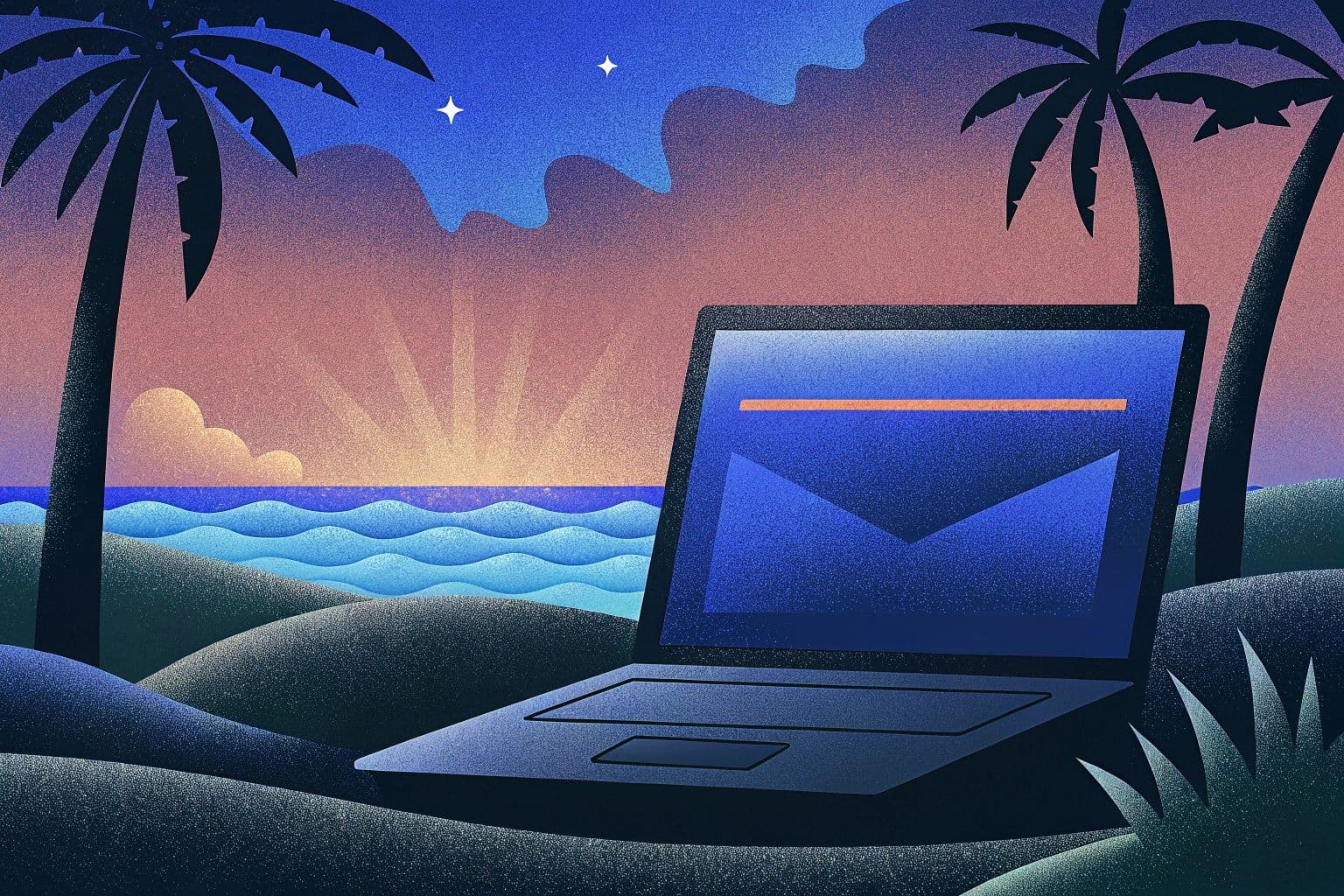The right to a life outside of the office was once simple. When you finished work, you went home to your private life and your boss couldn't demand your immediate assistance. Times have changed, and while you might be out of the office, you can still receive messages from your work email and your colleagues on your phone.
You have a right to a life outside of the office, and you have a right to ensure that urgent matters at work remain in the professional sphere. To make sure that your private life remains private, you need automatic replies and automated responses for work emails that arrive out of hours. You need to set up automatic out of office messages.
We're going to walk you through everything you need to know about ensuring your out of office messages protect your personal life. We'll cover why you need a professional out of office response, out of office best practices, and how to set up out of office emails. We'll also provide out of office templates for things like out of office vacation responders, sick leave, maternity leave, and everything else you need to know.
You deserve to be able to respond to your messages on your own time, and if you set proper boundaries, your business partners will appreciate your sincerity. Let's check out everything there is to know about out of office emails.
What is the out of office message?
Understanding out of office messages requires you to understand the perspective or outlook that creates their necessity. When you're away from the office, you have a right to a personal life, even if urgent matters arise. While your employer will likely have your contact details in this case, office messages should always be handled within office hours except in the most dire of circumstances.
Out of office messages ensure that you can set reasonable expectations about when your colleagues and clients can receive timely response from you during working hours. This ensures that even when you're not answering messages, you remain professional while out of the office by not only making your out of office hours clear, but also by providing essential information like what to do if urgent assistance is required.
What are the benefits of out of office email messages?
Using out of office email messages to respond promptly when you're not working or are unavailable is essential in modern business. There are plenty of benefits to using these emails when you're away from the office. Here are some of the most important:
Managed exceptions
Out of office messages ensure that you can manage expectations about when you're available and when you're not. If you make a habit of providing immediate responses, for example, you might get contacted at all hours of the night, which is something you should avoid.
Improved professionalism
Out of office messages help to improve your professional image as they maintain clear communication when you're not available. This shows that you're well organized, considerate of your contacts, and that you value your time.
Business continuity
It's always important to make sure that business continuity is ensured, even if you're out of the office today, tomorrow, or for a month. Out of office messages provide the leeway needed for urgent or unforeseen issues that have to be dealt with immediately.
Supports lead generation
When a customer contacts you and you don't reply you're wasting a possible lead. Out of office messages ensure that your ability to maintain lead generation continues when you're away from the office as they can flag urgent messages and capture potential leads automatically.
Reduced stress
Your health will thank you if you use out of office automatic replies. That's because you don't have to worry about missing important phone calls or responding to messages promptly when you're relaxing. A better life balance means less stress; an ideal mantra for any company culture.
Customer support auto reply
By using out of office messages, you're improving the efficiency and coverage of your customer support team. The auto-reply messages work while your office sleeps, ensuring that your support directs people where they need to go to have an interaction with your company during working hours.
The key elements of good out of office emails
While out of office messages will differ based on the needs of their writers, the core values of what makes a good auto-reply remain the same: strong professional etiquette and strategic communication. This starts with a strong subject line that immediately gets the reader's attention, a main body of text that provides all relevant information without going into too much detail, and a professional email signature.
We're going to go into more detail about the specifics of out of office message writing shortly. First, let's cover the golden rules you have to remember for automatic replies.
1. Always be polite
Directness is important, but so too is professional courtesy. Thank the sender for sending a message in your out of office message, and then state clearly that you're currently unavailable.
2. State your start and return dates
Each of your out of office messages should include a start date and end date for them to be effective, wherever possible. Make sure you are as accurate as possible.
3. Set realistic response expectations
Expectation management is the skill of living up to what you say. Set a return date that's realistic and be clear in your language (for example, don't say ASAP), to ensure your out of office email does its job.
4. Offer alternative contact information
For urgent matters or emergencies it's important to include alternative contact details in your out of office messages (like another email or phone number), just to make sure you cover your bases.
5. Keep things brief
Out of office messages are supposed to be brief as this ensures that the recipient remembers as much of the information contained therein as possible. Don't ramble, be concise!
6. Include a professional email signature
Your email should finish up with your electronic signature, one that includes your contact information as well as your usual office hours and job title. This helps to enhance the out of office message's authenticity.
7. Include a scheduling link
Finally, we strongly recommend that you finish up each out of office message with a scheduling link. Ideally, you should include a link to a customized booking page.
Something we want to emphasise here is that when you provide alternative contact information in your out of office messages, you need to double and triple check with the intended alternative before you start generating automatic replies. This refers both to whether or not they're able and willing to be contacted for urgent matters, and to verify the contact information you want to include as well.
Another important thing you should do is to consistently check your OOO messages for errors, both of the spelling and grammar kind, and for outdated personal details or absence dates. A professional out of office message is error free; one that has multiple mistakes makes you and your company look sloppy and calls into question the accuracy of information that you've provided.
If you follow these instructions you will be able to create professional out of office messages with ease, and in the next section we'll provide some office messages templates that provide actionable value to your company. Just remember to follow the rules outlined above if you want to write fully custom communications, or if you want to alter the following office message samples.
5 out of office email templates you can use immediately
Out of office messages come in various forms but there are a few that you'll use more than most. Remember, these OOO emails can be used as they are, but feel free to add your own content as well.
The generic OOO message
This out of office message is what you need when there's no specific reason why you're away from the office. Use this example when you're finished up with work and someone contacts you.
Body: Thank you for your email. I am currently out of the office and will return on [Your Return Date].
During this time, I will have limited (or no) access to email. For urgent matters, please contact [Colleague's Name] at [Colleague's Email Address] or [Colleague's Phone Number (Optional)].
I will respond to your message upon my return. Thank you for your understanding.
Best regards,
[Your Name]
[Your Title (Optional)]
[Your Company (Optional)]
The sick leave OOO message
If you're going on sick leave, planned or otherwise, or even if you just have a doctor's appointment, then it's a good idea to set up an out of office message to make sure your customers and colleagues know what to do if they need immediate assistance.
Body: "Thank you for your email. I am currently out of the office on sick leave until [Return Date].
For any urgent issues, please contact [Colleague's Name] at [Colleague's Email]. I will respond to your message as soon as I am back in the office.
Thank you for your understanding.
Best regards,
[Your Name] [Your Title (Optional)] [Your Company (Optional)]"
The holiday season OOO message
Never assume that just because it's the holiday season that your clients and colleagues will also assume that you'll be out of office. Make sure you've got an automated response ready if they should contact you, one that matches the joyful holiday season vibe. The same holds true for your regular vacations.
Body: "Hello, Thank you for your email.
I am currently out of the office [on vacation/for Thanksgiving/Christmas etc] and will be back on [Return Date].
I will have limited access to email during this time and will respond to your message upon my return.
For any urgent matters, please contact my vacation responder, [Colleague's Name], at [Colleague's Email]. Thank you for your patience."
Best regards, or [Happy holidays!]
[Your Name] [Your Title (Optional)] [Your Company (Optional)]"
The business trip OOO message
If you're heading off on a business trip and you might experience limited email access, then be sure to set up an out of office message that lets people know you're away. You should also mention why you're away from the office.
Body: "Thank you for your email. I am currently out of the office attending the [Conference Name] conference until [Date].
I will have limited email access during this time. For urgent matters, please contact [Colleague's Name] at [Colleague's Email].
To learn more about our latest work, visit our company blog at [Website Link].
Best regards,
[Your Name] [Your Title (Optional)] [Your Company (Optional)]"
The long term absence OOO message (for maternity leave, sabbaticals etc)
If you expect to be out of the office indefinitely, usually for non-work related reasons, then you need an out of office message to match. Make sure you state why you're away, and whether you might return in the near future.
Body: "Hello, Thank you for your email. I am currently on [Reason For Absence] and will return to the office on or around [Date].
During this time, I will not be checking email. For all inquiries, please contact my colleague [Colleague's Name] at [Colleague's Email], or for general support, please reach out to our team at [Team Email].
I look forward to reconnecting upon my return."
Best regards,
[Your Name] [Your Title (Optional)] [Your Company (Optional)]"
How to set up automatic replies
It's simple enough to set up automated out of off messages. Most email platforms, including Microsoft Outlook and Google Gmail, offer a dedicated feature for this, which often has different names, like "Automatic Replies" or "Vacation Responder."
We're going to focus on two of the most common email apps, namely Microsoft Outlook and Google Gmail, as the vast majority of those reading this article while use either one or both of them. Follow these instructions and you shouldn't have any problems setting up out of office messages.
Our step by step guide for Microsoft Outlook
In Microsoft Outlook, you'll typically find this feature under the "File" tab. The steps are as follows:
- Click on the File tab in the top-left corner of the Outlook window.
- Click the Automatic Replies button. This will open a dialog box.
- Select the Send Automatic Replies checkbox.
- You can then specify a Date Range for your message to be active. This ensures the message turns off automatically upon your return, preventing any embarrassment.
- Compose your message in the text box. Outlook also allows you to create two different messages: one for senders inside your organization and another for external senders.
- Once your message is composed and the dates are set, simply click OK to activate it.
Our step by step guide for Google Gmail
The automatic message tool on Gmail is called "Vacation responder." You can find this in your settings, usually under the "General" tab. The steps are as follows:
- Click the gear icon in the top-right corner of your Gmail window and select See All Settings.
- Scroll down to the bottom of the "General" tab to find the Vacation Responder section.
- Set Vacation Responder On.
- Set Start and End Date for the responder.
- Write a subject line and the body of your message.
- Finally, set the reply only to people in your contacts, or to everyone.
- Click Save Changes at the bottom of the page will activate the responder. A banner will also appear at the top of your inbox to remind you that it is active.
An important note: Make sure that once you're actually away from the office, you don't give in to temptation and respond to out of office messages. You must be consistent in adhering to your own rules about emails that arrive outside of office hours, otherwise there's no point in setting the automated responses up.
Again, make sure that your colleagues know you're out of office, especially those you have designated as contacts for immediate assistance in emergencies. Finally, if your company's culture sets limited access to email servers, and thus has strict messaging policies, then confirm your out of office messages with your immediate supervisor.
How to use out of office messages to boost your business
There's a final point we'd like to focus on, and that's that out of office messages are much more than simple emails that you use to make communication easier - They're a business tool that can improve your efficiency, performance and bottom line.
As we've already pointed out, you can use out of office messages to improve your lead generation, provide customer support, and you can also use them to direct individuals to make appointments via a booking system like Calday. Let's take a look in more detail.
Lead generation
If you work in marketing, sales, or related fields than your out of office messages aren't just a way to redirect urgent assistance, you can also use them to get more leads. In fact, you can direct interested parties to a landing page with a sign-up form or to a specific resource that requires an email address to download.
A template for this might be:
"While I'm away, please check out our new ebook on [Topic], which you can download for free at [Link to Landing Page]. I'll be in touch as soon as I can upon my return."
Customer support
Another of the out of office message examples with practical business use is customer support. When a customer messages your business out of regular business hours, you can redirect them to a dedicated customer support email address, a help desk portal, a FAQ page on your compan'sy website, or something else.
You could try writing something like this for multiple options:
"For immediate assistance, please contact our support team at [Support Email] or visit our knowledge base at [Link to FAQ]."
Meetings scheduling
Finally, we strongly recommend that you use your out of office messages to redirect customers towards a booking page link, one that's customised to suit the specific needs of your company. Personalisation significantly boosts the perspective of your company's brand, and this is something that Calday can help you with.
For example, if you want to redirect your customers to set up a meeting, try something like this:
"To set up a meeting with a customer representative, follow the link and select a time slot. One of our customer service representative will subsequently contact you during regular business hours [Include Standard Business Hours]."
Sign up with Calday for stress free scheduling
Out of office messages are great at reducing your stress levels, and so is using a scheduling tool that controls all your meetings in one place. With Calday, everything is automated, you can create custom booking pages and meeting links, and it's just $10 a month for our premium version with unlimited personalization!
It's simple getting started with Calday. All you need to do is follow the link to create a free account, and in no time at all you'll be able to take advantage of stress-free scheduling. In the meantime, let us know how you get on with our out of office templates! Tell us how well they worked for you, and if you decided to add your own twist on them as well.