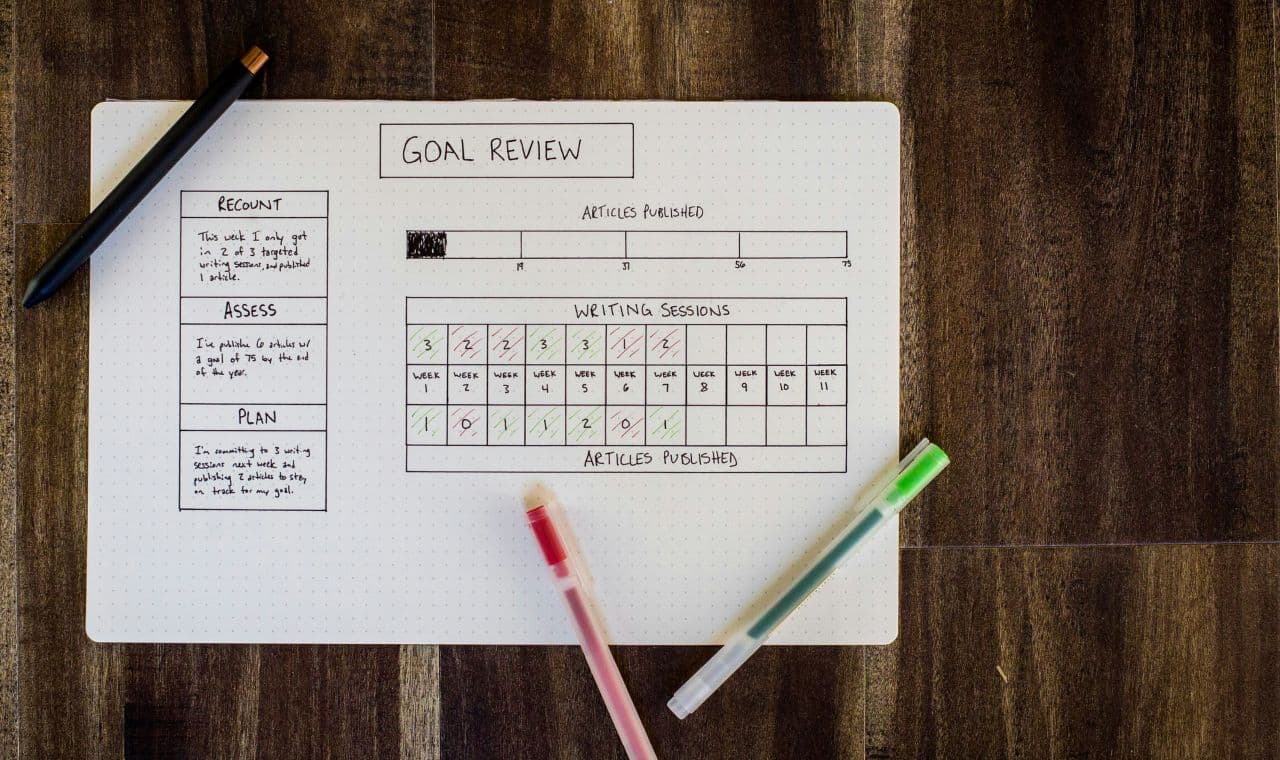Best productivity apps in 2024: How to build a complete productivity system
If you’re reading this article, you’re probably looking for ways to get your work done efficiently, effectively, and on time.
But the problem is: productivity is a wide category. It’s a subjective concept—and everyone wants different features out of their productivity apps.
Building the best tech stack for your needs depends on your unique process and workflows. For most people, though, productivity requires a combination of tools to help you manage your time, to-dos, data, and collaboration.
Building a complete and functional productivity system usually requires a lot of trial and error. But if you want to skip a lot of the headache, you’re in luck—we’ve rounded up our list of the best productivity apps in 2024 in each category. Below, we’ll explore what each type of tool is used for, what to look for in the tool you choose, and our top pick for the best productivity app to get you started.
Related
We didn’t include the best CRMs in this article, but you can check out our separate guide where we review the top CRM solutions on the market.
Element #1: Time management
The first element of productivity is time. Without a reliable and easy way to manage and track your time, it’s easy to waste precious hours.
Calendar and appointment scheduling software make it easy to manage your schedule; gone are the days of paper planners. You can also use time-tracking apps to (as the name implies) track your time. These tools show you how long you spend working and the specific tasks you spend your time on.
How to choose an appointment scheduling app
If time is money, your calendar is a precious resource. When used well, a calendar app helps you manage (and avoid wasting) your time. Not only does a calendar or scheduling tool show you what you plan to do and when, but many of the best also include appointment scheduling as one of their core features.
Combining simple calendar features with meeting scheduling lets you manage your schedule in one place. Automating meeting and appointment scheduling also benefits your business by helping you avoid scheduling conflicts and sending appointment reminders.
Some tools focus primarily on your daily agenda, while others also let you schedule meetings and appointments with others. To learn more about the difference between types of scheduling tools, see our in-depth guide to appointment scheduling apps.
When on the hunt for the best calendar app for you, look for the following features:
- Ease of use. The tool shouldn’t take hours to set up and start using. You should be able to navigate the menu, add events, and organize your time without sitting through hours of video tutorials.
- Simplicity. Similarly, you want a scheduling app that doesn’t overload you with unnecessary features. Look for a tool that offers the right features for you, without being bogged down by flashy elements you won’t use.
- Personal booking page. A booking page is an essential element of any good scheduling app. This page—which you can embed on your website or share directly via URL—lets guests and customers book time with you on their own.
- Value for price. Many calendar and appointment scheduling apps have free subscription tiers and reasonable pricing for more advanced features. You should be able to find a powerful tool without paying a fortune.
Best scheduling app: Calday
Best scheduling app
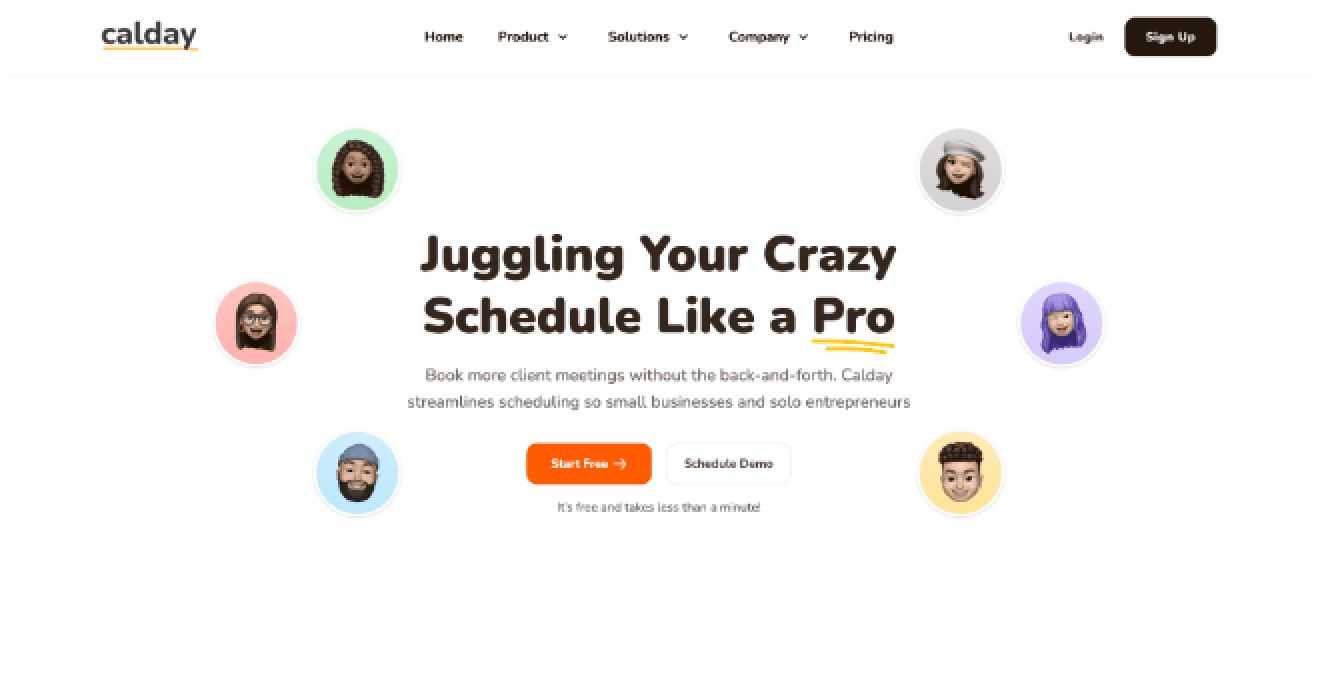
The tool that best meets the requirements above is Calday, a flexible and easy-to-use scheduling app. Even on the free plan, Calday’s powerful features make it a great choice for solopreneurs and mid-sized businesses alike.
Unlike some other scheduling apps, Calday doesn’t overload users with unnecessary features. The streamlined tool is easy to set up, letting you create an account and share a fully functional booking page in just a few minutes.
But despite its streamlined design, Calday is still a powerful ally in your productivity toolkit. It offers reliable scheduling automation for users and their guests, with unlimited bookings (even on the free plan), integrations with Google Calendar and Zoom, and a variety of event and sub-event types for a customizable booking experience.
And with the upcoming payment processing tool and client database feature, Calday will soon be a powerful one-stop hub for managing your business.
Pricing: Free for unlimited appointments, one event type, and one integration. The Premium plan is $12/month for unlimited integrations and event types, guest notifications, and business reporting.
How to choose a time-tracking app
Like calendar apps, time-tracking tools help you manage, track, and allocate your time effectively. There are many good reasons to track your time, from completing accurate timesheets, to recording billable hours, to planning your week realistically.
It can be difficult to plan your day if you don’t know how long each task will take you. But time-tracking apps give you hard data on how long you’re spending on which task. When you understand how you’re spending your time, you can spot patterns in your work trends and make more informed business decisions.
Look for a time-tracking tool that offers:
- Both manual time entry and a timer. The tool should have a timer component that tracks your time as you work—but you should also be able to add time manually, after the fact. These combined features give you control and flexibility over your time log.
- Reporting features. Being able to export and analyze your timesheet is essential for getting a birds-eye view of how you and your team are spending your time.
- Integrations and multiple access points. The best time-tracking tools are accessible via desktop, web, or mobile device. Many even integrate with other popular apps—like your project management software or calendar—to let you easily start tracking from wherever you’re working.
Best time-tracking app: Toggl
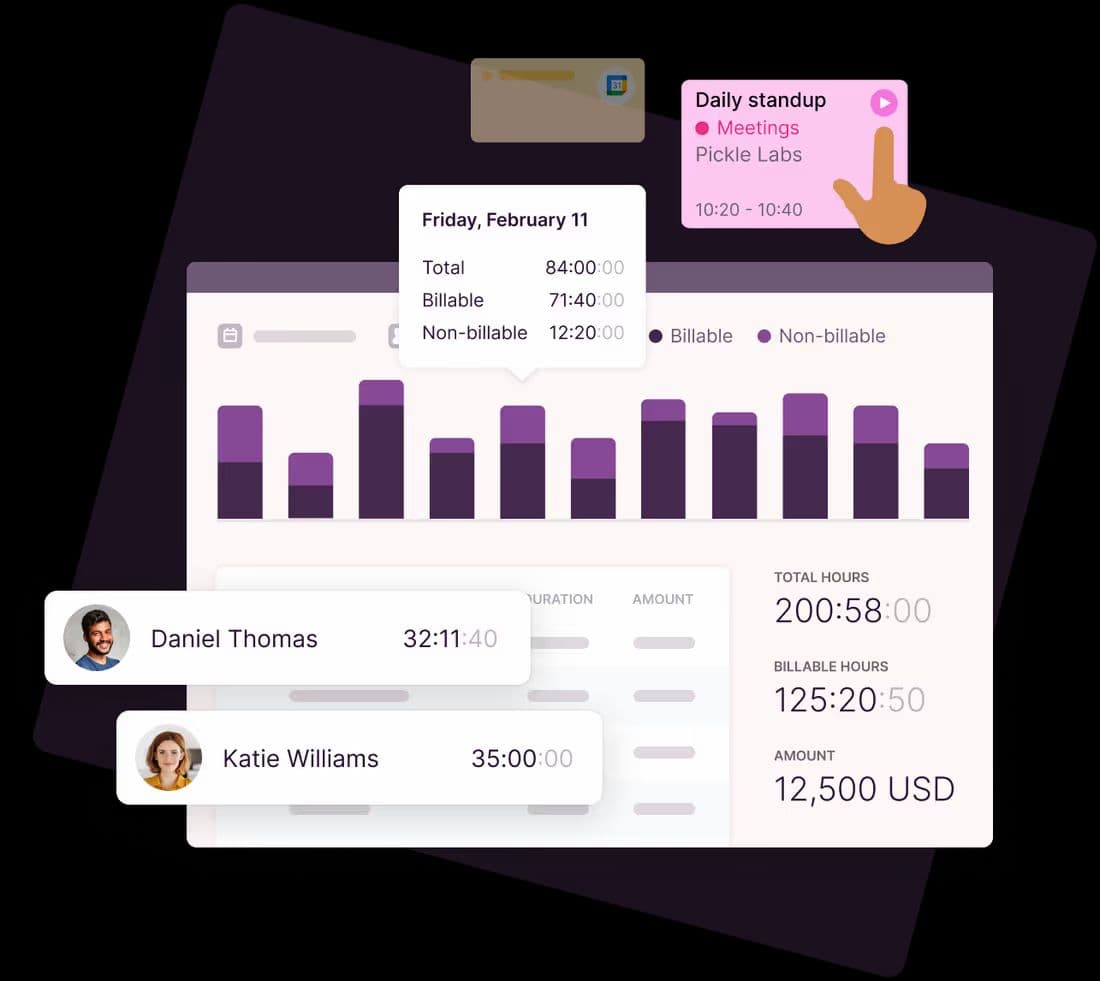
Toggl Track is one of the most popular time trackers on the market—and for good reason. Even on the free subscription tier, users can access most of the features that make the platform so powerful.
Togg Track is available everywhere you want to work, including on the web, desktop apps (for macOS, Windows, and Linux), mobile apps (for iOS and Android), and browser extensions. And through the Chrome or Firefox extensions, you can start a Toggl timer from practically every web app you can imagine, from Asana to Google Docs to Gmail.
Unlike many time-tracking apps, Toggl Track lets you start a timer without asking you to fill out several fields first. Many timers ask you to choose a project, task name, and client before you can press “Start.” This requirement can be frustrating (not to mention distracting) for users who just want to start a timer, dive into their work, and worry about categorizing and tagging the entry later.
Toggl Track also comes with plenty of bonus features, such as:
- Auto-tracker that sends you an automated reminder to start or stop tracking when you open a specified window or app on your device
- Idle detection feature that helps you correct time entries when you forget to stop the timer before stepping away from your desk
- Pomodoro function that lets you take short sprints of work with quick, timed breaks
Pricing: Free for up to five users. Paid plans start at $9/user/month for teams that need billable rates and time estimates.
Related
Curious about which tools freelancers rely on the most? Explore our handpicked list of recommended tools for freelancers.
Element #2: Project and task management
The next essential element in any productivity tech stack is project and task management. Projects are large, overarching goals that often have specific deadlines and can be broken down into individual steps. These steps are tasks.
While you can use a project manager by itself to manage both projects and tasks, many users prefer to use one tool for projects and another for individual to-dos. In this section, we’ll look at what makes a good tool for each use case.
How to choose a project management app
Project management tools help you and your team—you guessed it—manage your projects. There are countless project management tools available out there, each one optimized for a specific work methodology.
These tools let you track everything from simple to-dos to complex projects with multiple milestones and moving parts. They usually include customizable views, robust team collaboration, and powerful integrations with the rest of your tech stack to keep things organized.
While there’s no one-size-fits-all solution, once you find the right project management tool for you and your team, you’ll feel a weight lifted off your shoulders.
Project management tools should have:
- Customizable views that show projects in lists, Kanban boards, calendars, Gantt charts, and more. To do your best work, it’s important to see your projects in a format that makes sense to your team’s work style.
- Collaboration tools. Speaking of teams, your project manager tool should offer in-app collaboration features that help your team stay on the same page. Look for file sharing, chat, and commenting capabilities. You should also be able to set team roles and permissions so the right people have complete admin control, while others have view-only access.
- Integration. Since project management is the foundation of your team’s productivity, you should be able to connect your project manager easily with the rest of your tech stack.
Best project management app: Asana
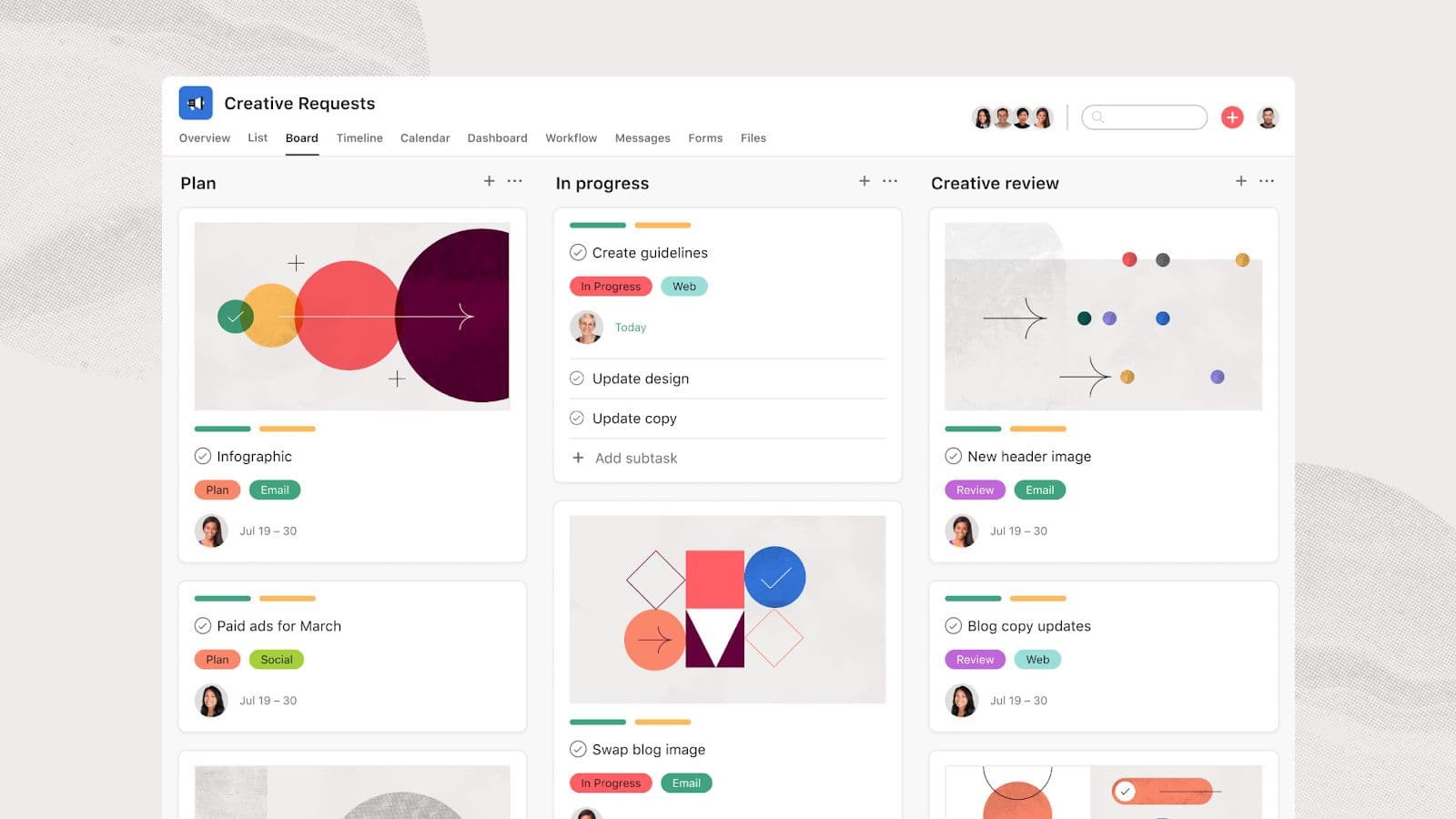
Asana is a user-friendly, streamlined, and flexible project manager that works well for individuals and enterprise teams (and everyone in between).
One of the best things about Asana is its functional home dashboard, which is endlessly customizable based on your workflows and priorities. You can choose to have quick access to your assigned tasks, your current projects, and even a private scratchpad. The My Tasks page is also extremely easy to use, letting you view your tasks across every project in whatever view makes the most sense to you (such as a list, calendar, or board).
Easily attach important files, assign due dates and create subtasks, and manage user permissions using Asana. You can also take advantage of the robust automations feature to stop wasting time on manual, repetitive tasks.
Pricing: Free for up to 15 users. The Premium plan starts at $10.99/user/month for additional views, custom fields, and a workflow builder to create custom automations.
How to choose a task manager
Task managers are similar to project management apps—in fact, you can probably use a task manager to manage your projects, and vice versa. But technically, a task manager is less complicated than a project manager.
While project managers help you coordinate projects (including planning, collaboration, and execution), task managers have a simpler job. Task manager apps are like digital to-do lists, letting you keep all of your to-dos in one place.
In short, they’re focused less on the big picture and more on getting individual tasks done.
When looking for a to-do list app, keep the following features in mind:
- Speed and ease of use. Compared to a project manager, a to-do list app should cut through the complexity. It should be simple and fast to add tasks. And once you have a list of tasks, it should be easy to organize them by project, due date, or label.
- Reliable reminders and recurring due dates. You should be able to input a task with a deadline, then forget about it until your to-do list app reminds you. That’s the beauty of a task manager; it worries about remembering your tasks so you can focus on one at a time. So your to-do list app should have a robust deadline, reminder, and recurring due date functionality.
- Integrations. Your task manager should be easy to access and update from your most-used apps (especially your project manager, if you use one). It’s also a good idea to use a task manager that integrates with your calendar or scheduling app, so you can see your to-dos alongside your events and meetings.
Related
Interested in AI assistants? We’ve prepared an article with a detailed review of the top tools on the market.
Best to-do list app: Todoist
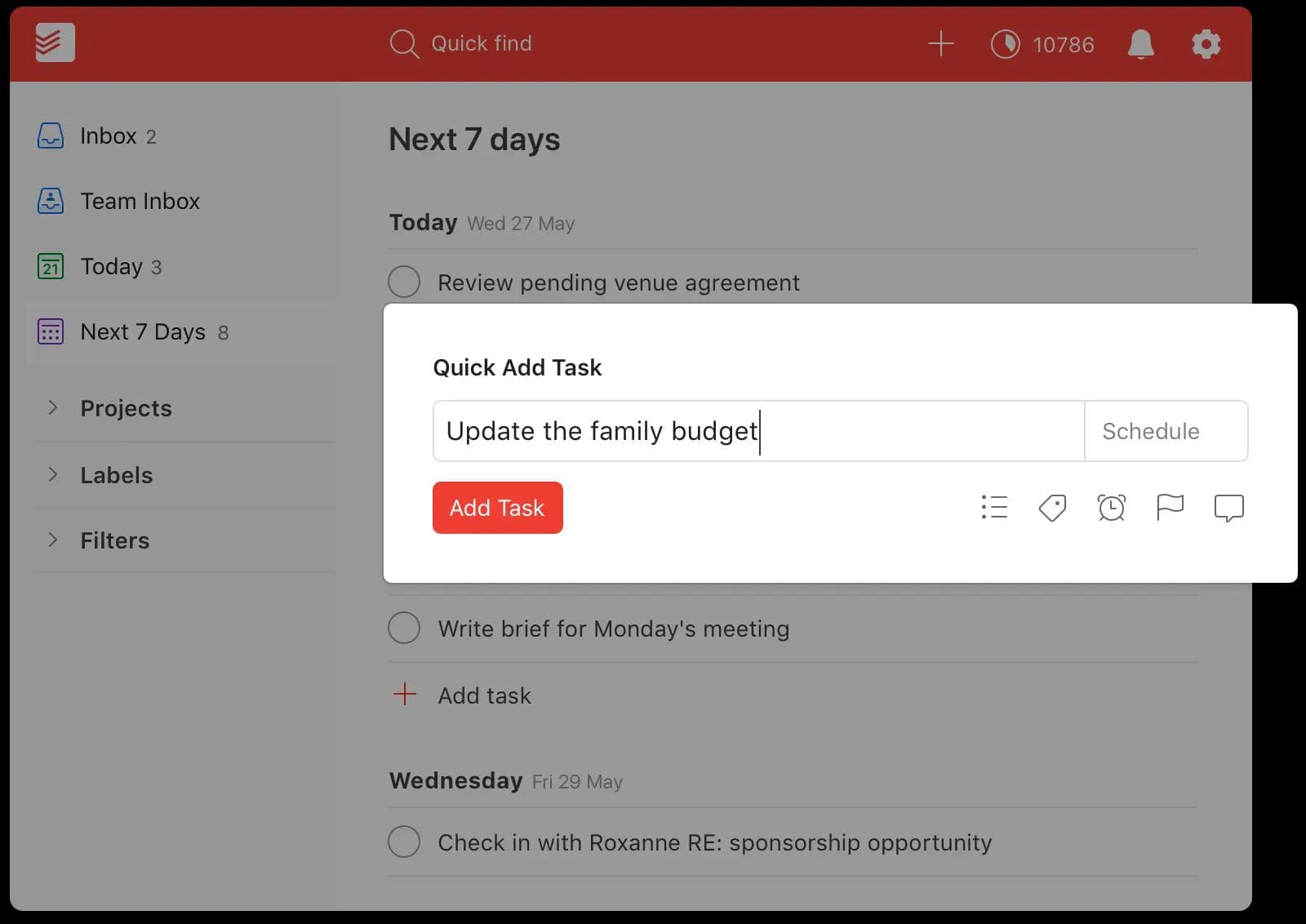
Todoist is a user-friendly task manager that prioritizes speed and ease of use. The tool’s keyboard shortcuts and smart date recognition features are unmatched. Type “Bathe the dog every last Friday”, and Todoist will create a task named “Bathe the dog” and set it due every last Friday of the month. With various keyboard shortcuts, Todoist makes it quick and painless to enter a task and set its due date, labels, and project with just your keyboard.
Or if you don’t want to bother setting a deadline or choosing a category, you can quick-add a task, and it’ll sit in your inbox for organization later. The beauty of Todoist is that you can use it to brain-dump your ideas and to-dos, then sort them nicely so that you end up with a simple, clean list in the “Today” view. Or you can scroll the “Upcoming” tab to see tasks scheduled in the next few days.
Todoist also integrates with various apps, including most project management and calendar tools, making it easy to add and update tasks from wherever you like to work. It also offers limited collaboration features like sharing projects with your team, commenting on tasks, and attaching files. And with a paid plan, you can create complex filters to view tasks by one or more criteria, set custom reminders, and choose from multiple color themes.
Pricing: Free for 5 projects and 5 guests. The Pro plan costs $4/month for unlimited projects, filter views, and reminders.
Do you need a project manager AND a task manager?
In short, no.
You may choose to use a project manager like Asana to manage your projects and tasks in one place. Or maybe you find that a simple task manager like Todoist is plenty complex enough for you to manage projects and tasks alike.
Others might use a project management app to manage overarching projects but send individual tasks to a simpler task manager. Task-driven apps like Todoist can make it easier to focus on getting things done on a daily basis, whereas a project manager might be too big-picture for you.
Element #3: Information management
Storing and managing important information is crucial for a productive process. You need a reliable way to access business data, take notes, and organize team documents.
In this section, we’ll walk you through our recommended database and note-taking apps for peak productivity.
How to choose a database app
Spreadsheets are an essential element of any business. Storing data in an organized, retrievable way is key if you want to be able to analyze trends, pull up the right information quickly, and coordinate information sharing across departments (and the rest of your tech stack).
A spreadsheet is infinitely flexible, making it easy to create relationships between data and generate useful graphs and reports.
While you can always use a reliable spreadsheet tool like Microsoft Excel or Google Sheets, a dedicated database app will give you more features (and fewer limits).
The right database tool should have the following features:
- Easy to use. Spreadsheets can be daunting, so for a database to be more useful, it should be easier to navigate and use. Look for an intuitive and streamlined user interface.
- Multiple views for your data. The tool should go beyond showing you everything in a table view; can you generate dashboards and view data in a calendar or board format?
- Robust integrations. As the central hub for your business or team’s information, your database tool must connect easily to the rest of your tech stack.
Best database app: Airtable
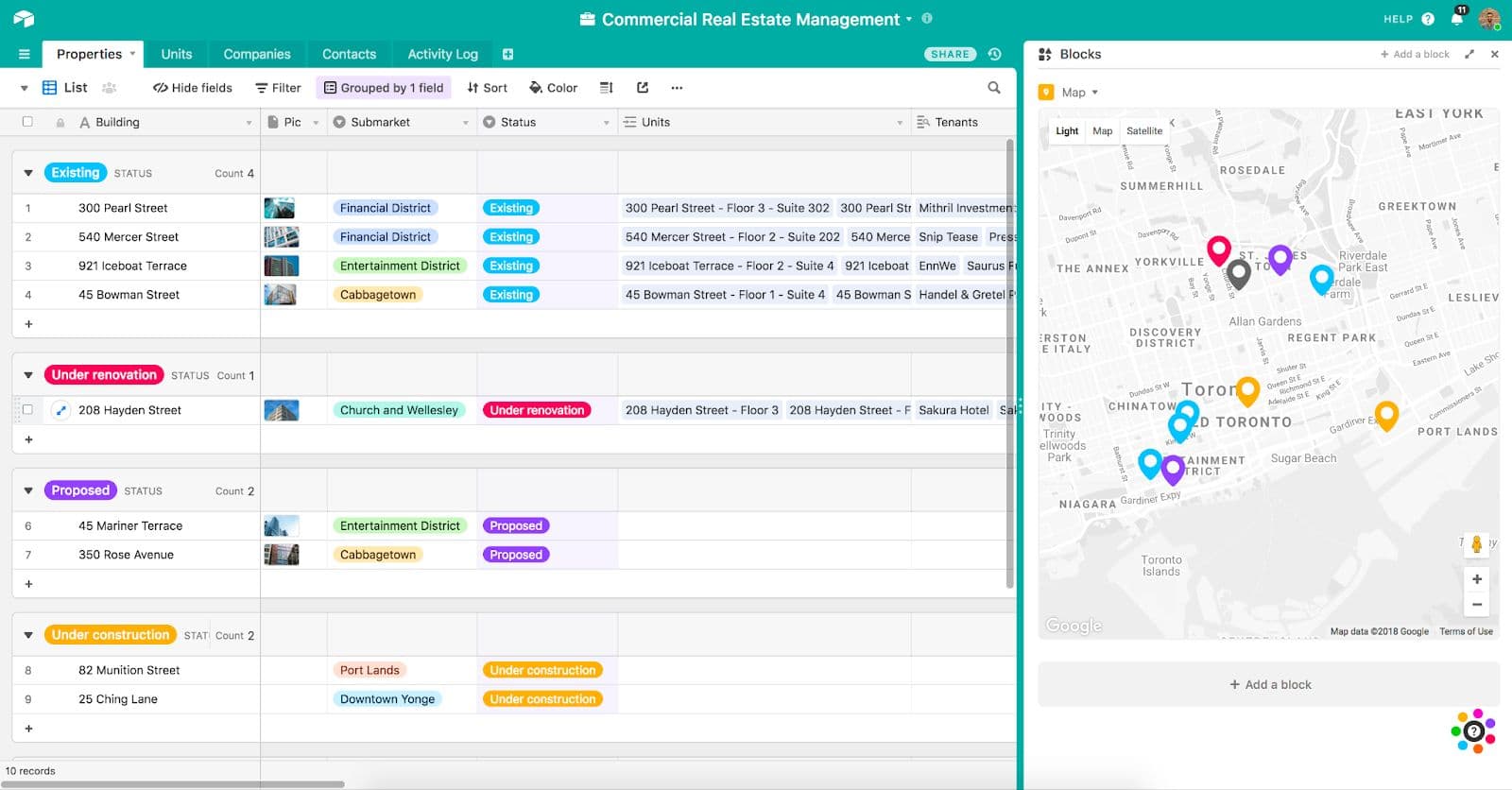
Airtable is a great option for those who are used to spreadsheets but want to branch out into the database world. The app has an intuitive interface with powerful features and enhanced customizability.
After entering your data into the spreadsheet-like interface, you can choose to display it in a variety of view types, from Kanban boards to calendars. The relational database lets you connect sets of information in dynamic and functional ways, and you can also collaborate easily with your team using comments and update notifications.
Airtable allows its users to build apps directly into sheets, and the new drag-and-drop interface builder makes it easy to create and share custom dashboards without needing to know how to code.
Pricing: Free for individuals. Paid plans start at $10/seat/month for more storage, custom branded forms, and up to 3 sync integrations.
How to choose a note-taking app
One important element of productivity management is having an easy way to capture and organize notes. Whether you’re brainstorming, creating team wikis, or taking notes on a meeting, it’s important to have a centralized and functional place to store written documents.
While you can always just use Google Docs or Microsoft Word for all your writing needs, there are plenty of more versatile and streamlined note-taking tools out there—and plenty have powerful bonus features like database-building, quick-capturing from your browser, and integrations with other apps.
The best notes apps are:
- Organized. Without a good organizational system, all your quick notes and documents can easily get out of hand and unmanageable. The app you choose should make it easy to organize notes and docs into folders.
- Aesthetically pleasing. Whether you’re jotting down an idea or designing a team wiki, the notes app you use should make the end result look great.
- Easy to access. If adding an entry to your notes app isn’t just as quick and convenient as grabbing a scrap of paper (or more so), keep looking. You should be able to access it from anywhere—like your phone, web browser, or desktop. And the note-taking interface itself should be intuitive and pain-free.
Best note-taking app: Notion
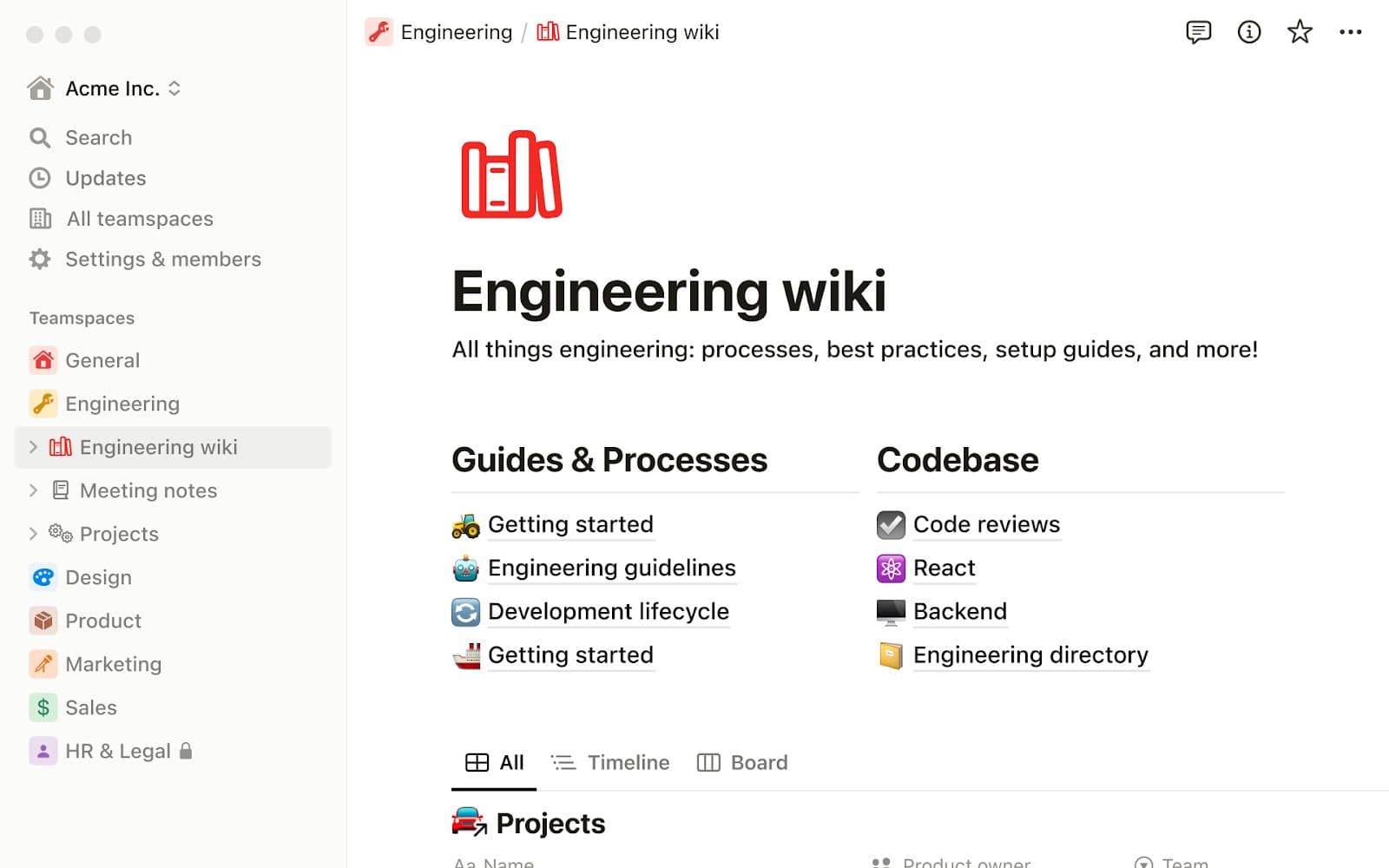
Notion is a powerful tool that goes beyond note-taking. Sure, it makes it easy to create beautiful wikis and simple notes alike, but it’s also feature-rich enough for some teams to use as a workspace hub.
Each note or document is called a page. Within pages, you can add content blocks—which might be plain text, headings, images, checklists, web bookmarks, or databases. Arrange and resize these content blocks to create a layout that works for you.
Notion’s databases aren’t as robust as the database capabilities in Airtable, but it’s definitely possible to use them for project and task management, as well as for organizing and displaying your notes in helpful ways. Teams can collaborate using comments and mentions, and you can assign database items to team members. Easily view databases in list, Kanban, calendar, or gallery view to track whatever your team is working on.
Pricing: Free for individuals. Paid plans start at $8/user/month for unlimited file uploads and blocks.
Related
Want to automate note-taking for your online meetings? Our experts researched the AI note-taking market and selected the most useful tools for you.
Element #4: Team chat & collaboration
Finally, if you work in a team, you need a way to collaborate and chat efficiently. The modern office is at least partially remote—and even if your team works in the same building, it can be helpful to be able to communicate quickly without walking to another person’s desk.
What to look for in a team chat/collab tool
Every team and workplace is different, so what you look for in a team chat tool should be unique to your company culture. However, keep the following features in mind when looking for a team chat app:
- Simple navigation. The app should be easy and quick to navigate, with keyboard shortcuts galore and simple ways to move from chat to chat without getting lost.
- Video and voice chat. Along with the simple IM, your chat app should also support the odd video or audio call. Sometimes, it’s easiest and fastest to talk out loud.
- Organization. Your team should be able to pull up past conversations easily with a powerful search bar and filter options. Threads and conversations should also be organized clearly so it’s easy to find what you’re looking for—and join or opt out of specific channels.
- Robust collaboration and integration options. Since your team will mostly be discussing work, it should be easy to reference and link to that work. Drag-and-drop file sharing is a must, along with previewed links and integrations with your most-used apps.
Best chat app: Slack
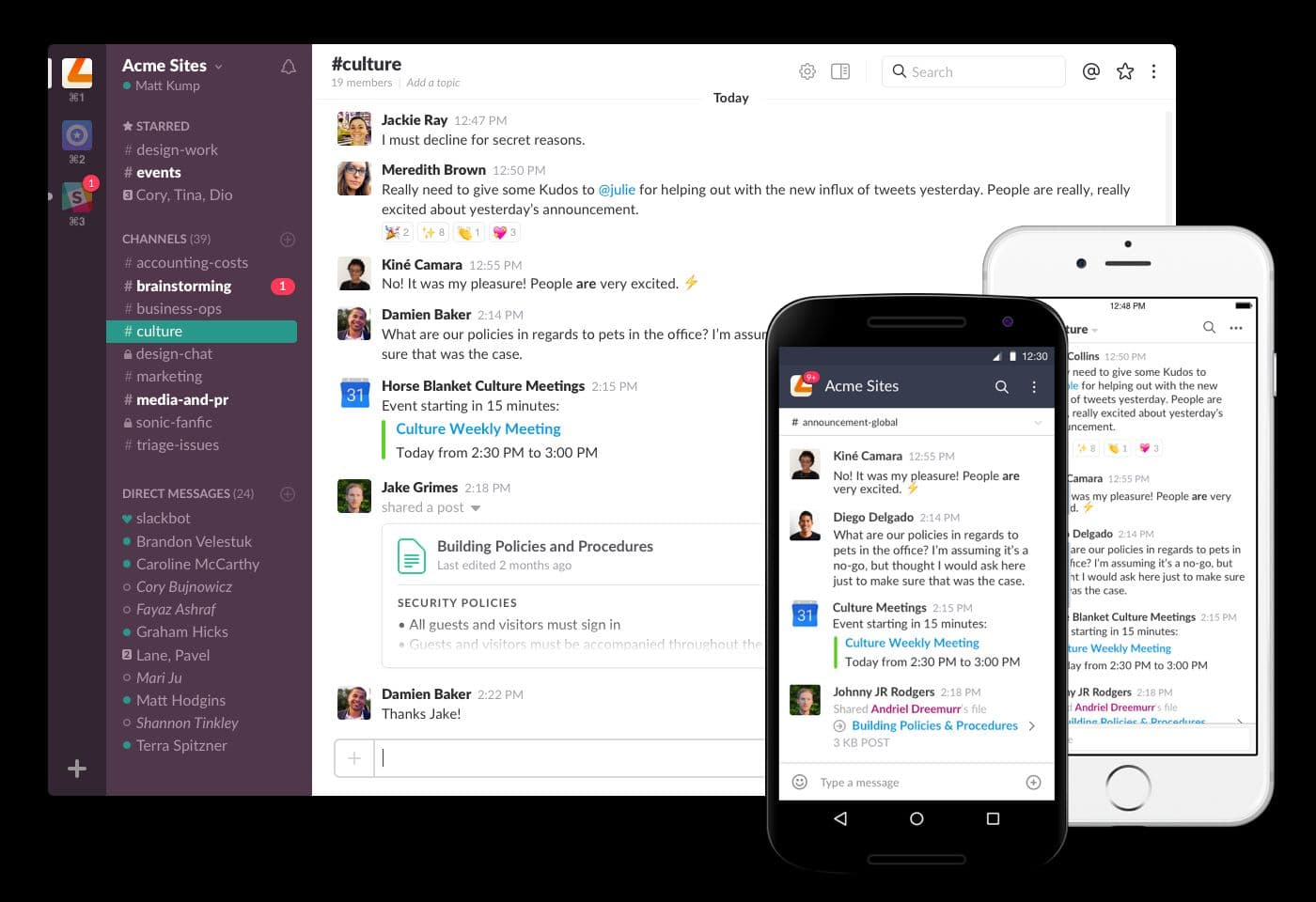
Slack is so popular in the team chat space, it’s become its own verb. Team members across industries “Slack” each other about work projects, team updates, or just to share memes.
It’s easy to understand why Slack is so ubiquitous; the app was designed with users in mind. Slack comes with a General channel that covers the entire team, but users can opt in or out of channels dedicated to specific projects or topics—which prevents notification overload for irrelevant conversations.
The powerful search and filter tools let users find information from past conversations easily, and you can share files via a link or by dragging them into the chat. Emoji reactions, “huddles,” and video calls give users various ways to stay in contact—both formally and informally. Slack is also easy to navigate while integrating natively with thousands of popular apps for maximum customizability.
Pricing: Free plan available. Paid plans start at $7.25/user/month for unlimited integrations and history, audio and video calls, and team huddles.
Which productivity apps speak to you?
It’s very possible that you might use each tool on this list—but we doubt it.
Many individuals and teams can get away with a unique combination of time, project, information, and collaboration management tools. Some of these tools straddle different use cases. For instance, Notion is a great note-taking app, but you can use it to build beautiful databases and manage tasks. Or you may find that Airtable combined with Calday covers all of your scheduling, project management, and data storage needs.
At their core, productivity tools help automate the tasks involved in organizing and managing your workflows. They help you get more done in less time by automating mundane activities like scheduling meetings, remembering important deadlines, and organizing essential data.
So to start building your productivity app collection, ask yourself what tasks should be automated first. For example, if you schedule a lot of meetings with teammates or appointments with clients, you need a scheduling app like Calday. Calday’s simple interface is perfect for growing businesses that need a reliable way to automate scheduling.
Sign up for a free account with Calday today to see how automating your scheduling tasks can free up your time for the tasks that matter most.